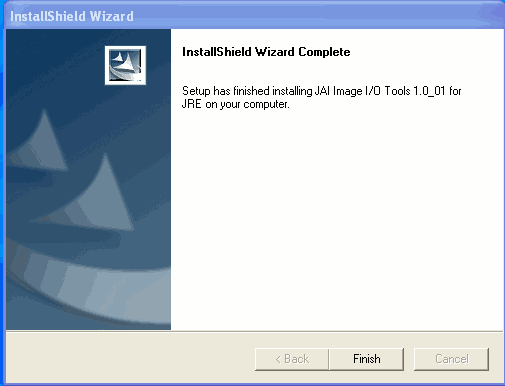gvSIG-Desktop. Installation guide.
Run the .exe file. The first window that appears asks you whether you wish to install gvSIG, click on “Yes”. The component installation is prepared.
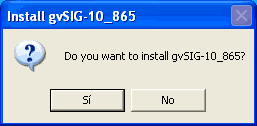
The following window allows you to check whether the application requirements are available, if you click on “Yes”, the installation programme will search for the application requirements in the system and will try to install the missing components. If you click on “No” you will have to manually define the virtual machine to be used.
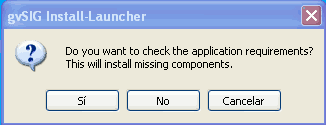
Installing the Java virtual machine
If the installation programme detects that there is no virtual machine compatible with gvSIG, it will try to install it from the installation programme or download it from the Internet.
Accept the Sun licence terms if you agree and click on “Next”.
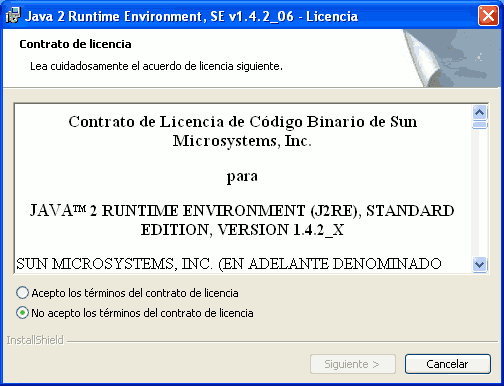
Select the “Typical” installation mode (recommended) or “Custom” mode and click on “Next”. When the installation has finished, click on “Finish”.
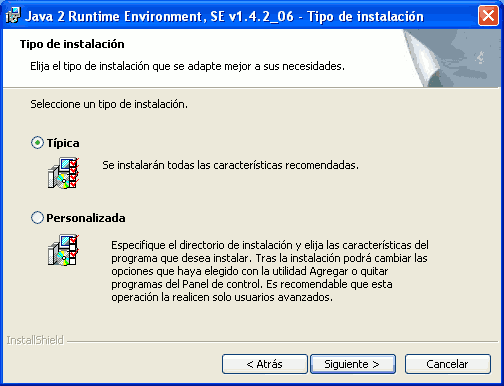
Installing Java Advanced Imaging
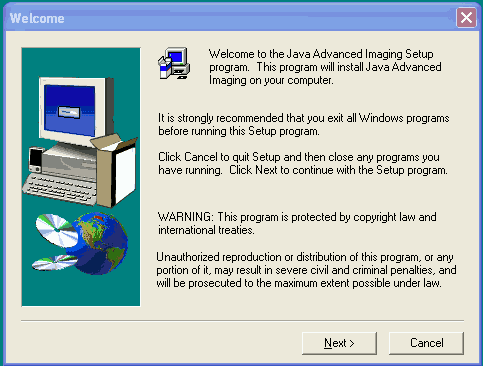
Click on “Next” and accept the licence.
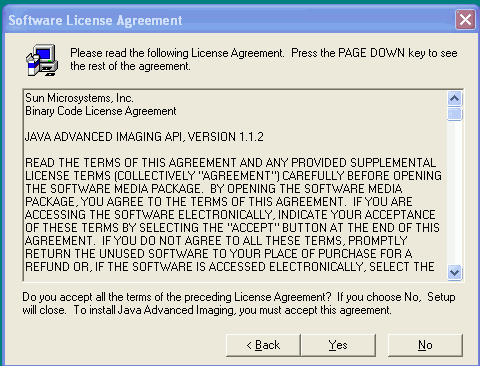
Select the location you wish to install the library in (default option recommended) and click on “Next”.
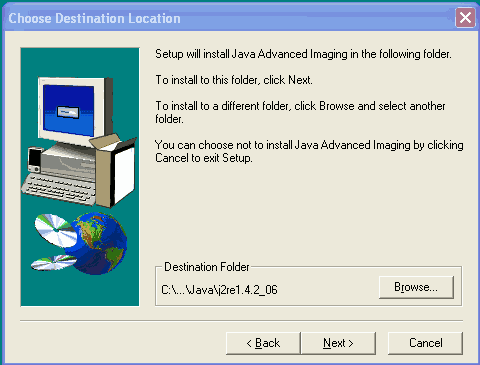
Installing Java Advanced Imaging I/O
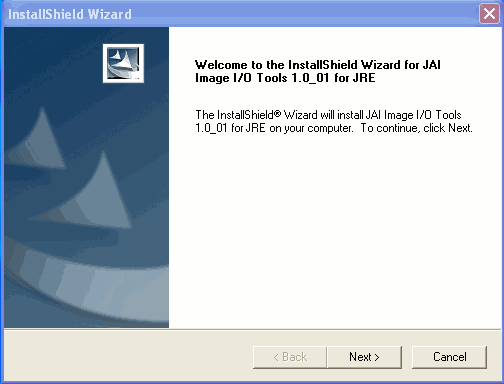
Click on “Next” and accept the licence.
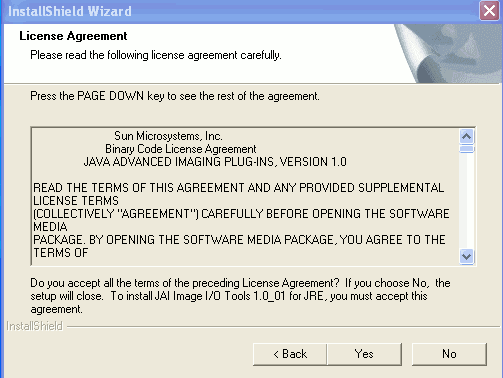
Select the location you wish to install the library in (default option recommended), click on “Next”.
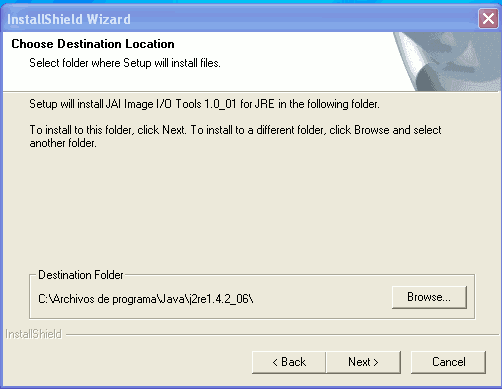
Select the “Complete” installation mode (recommended) or “Custom” mode, then click on “Next”.
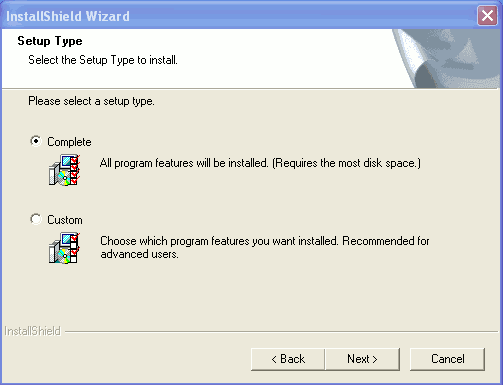
Click on “Finish”.